Download Microsoft Outlook for iOS and Android. Scan this QR Code on your mobile device to get the Outlook App.
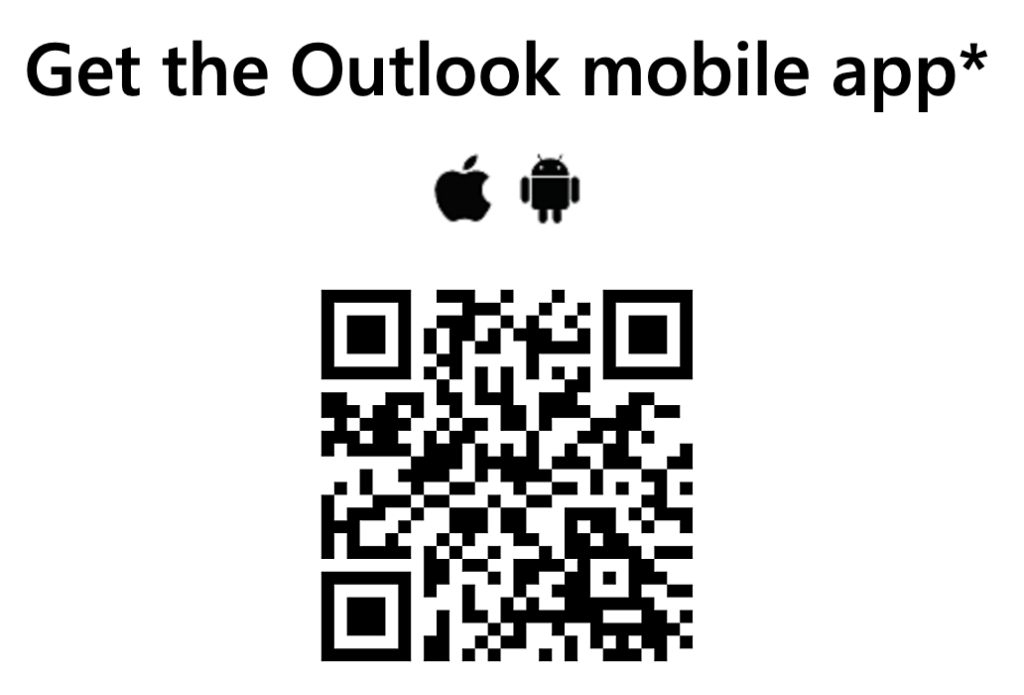
Click here if you have trouble scanning the QR Code
Setup Outlook for iOS
- Open the Outlook for iOS app on your iOS device.
- Select Add Account to add one of your existing email accounts
Enter your email address and follow the prompts to authenticate the account.
- Outlook may detect and pre-select your email account. Tap Continue to add that account or tap Skip to enter the email address of a different account, and then enter your password and follow the prompts.
- If multi-factor authentication is enabled for your email account, follow the instructions to verify the account.
Set up Outlook for Android
- Open the Outlook for Android app on your Android device.
- Select Add Account to add your existing email accounts
Enter your email address and follow the prompts to authenticate the account.
- Outlook may detect and pre-select your email account. Tap Continue to add that account, or tap Skip this account to enter the email address of a different account, and then enter your password and follow the prompts.
- If multi-factor authentication is enabled for your email account, follow the instructions to verify the account.
If you select Create New Account, follow the prompts to create the new Microsoft account.