Download the Microsoft Authenticator App for your mobile device.
Scan the QR Code below using your Phone’s Camera. This will take you to the authenticator app in your appropriate App Store.
For Apple Phones
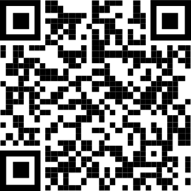
For Android Phones
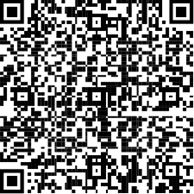
Add your Account to the Microsoft Authenticator
You should already have the Authenticator App on your phone before proceeding.
On your computer, go to the Security info page of your account dashboard. Log In with your Microsoft Account. This is the same email / password you use for the BST Desktop.
https://mysignins.microsoft.com/security-info
Select + Add sign-in method.
Choose Authenticator app from the dropdown and select Add.
Select Next to display a QR code.
Open Authenticator on your phone and select the plus icon and select Add account.
Select Work or school account then tap Scan a QR Code.