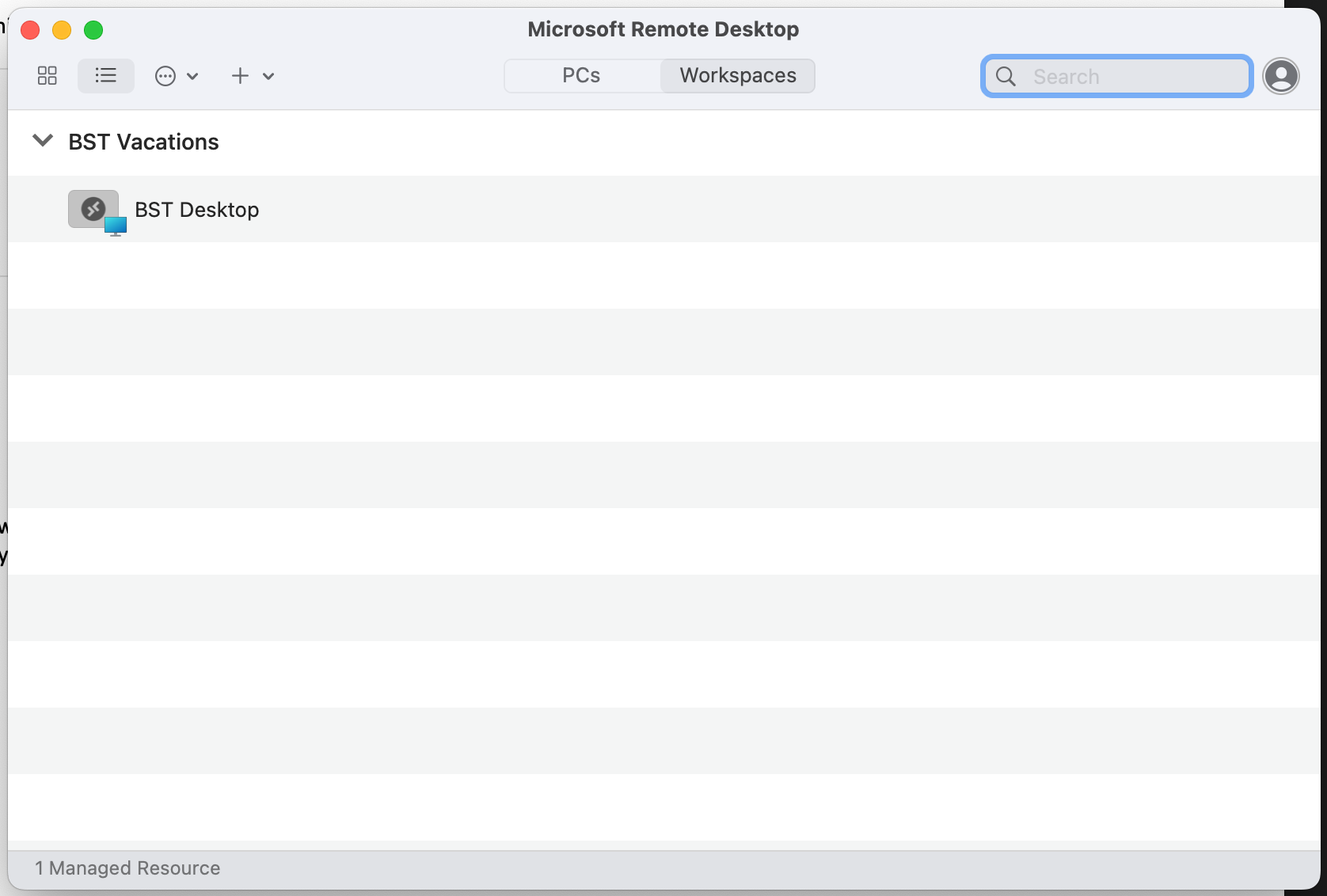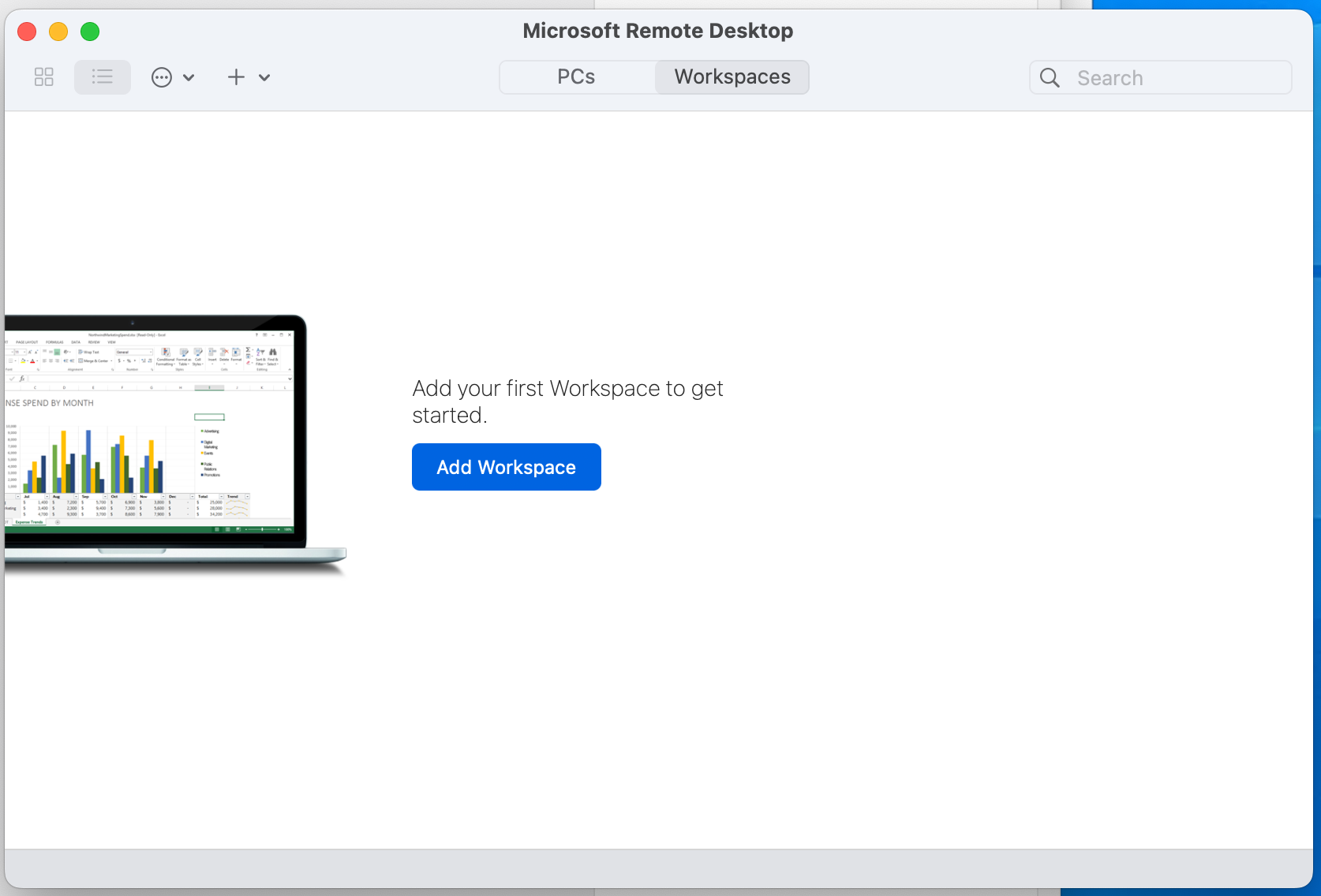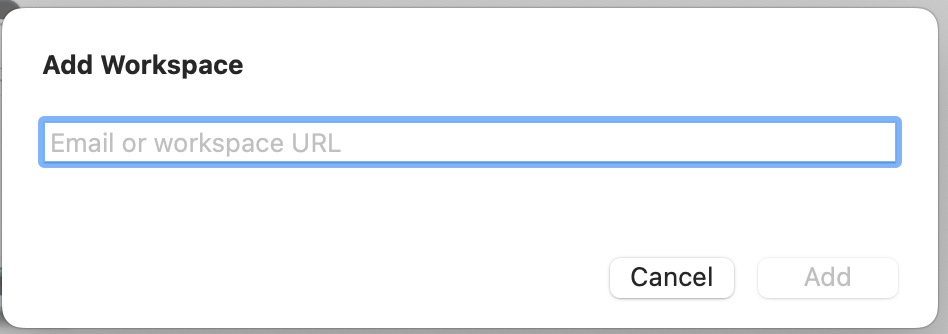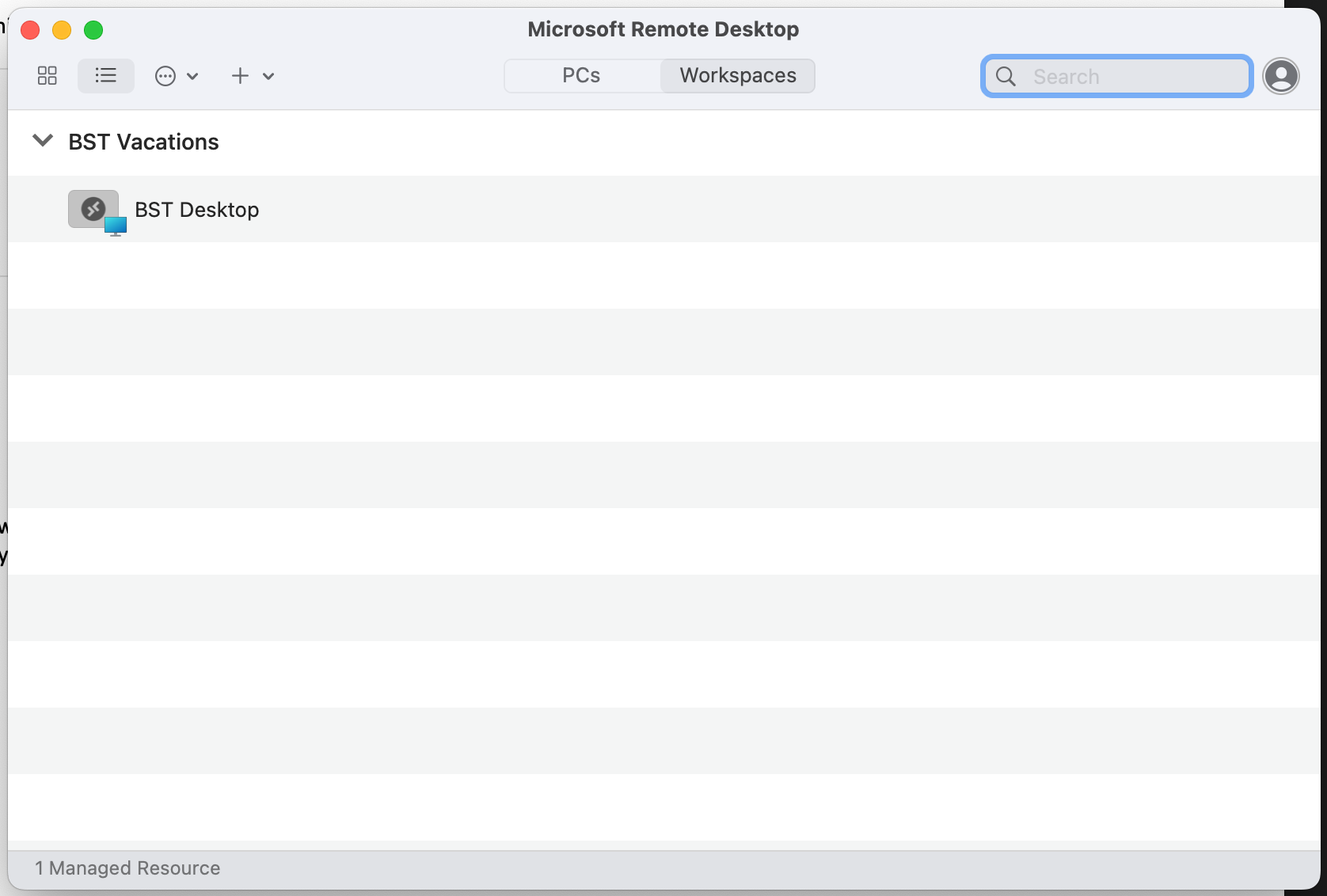Skip to content
- Open the Microsoft Remote Desktop app on your device
- Make sure to select the Workspaces tab at the top
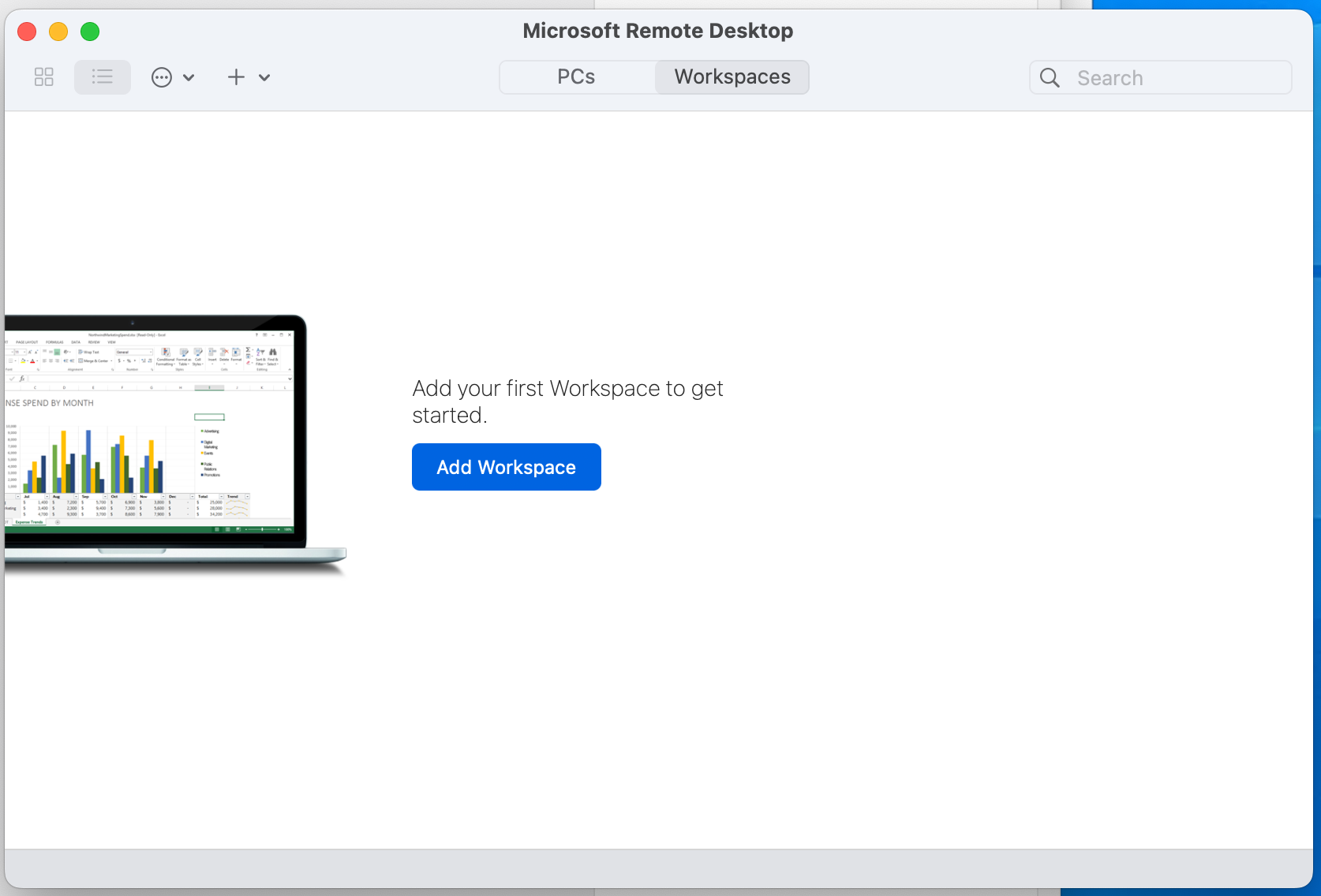
- Click the Add Workspace button
- Enter the email address associated with your account, and click Add.
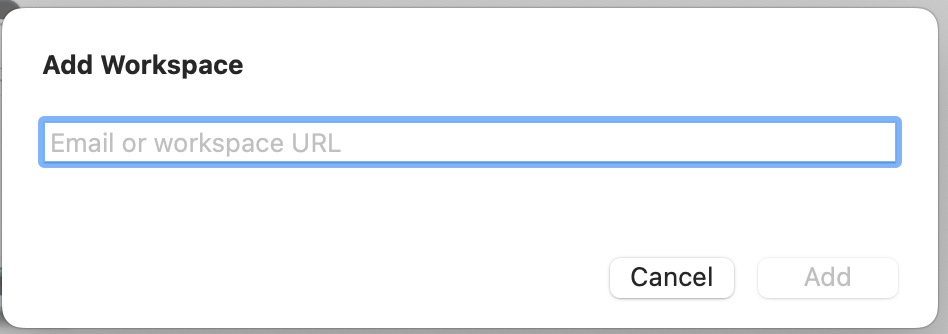
- In the Microsoft Sign In enter your email address again.
- If prompted to choose between a Work or School account or Personal account, choose Work or School …
- Enter the Password you were provided. If your password requires updating, choose a new password. Select Sign in
- After a few seconds the workspace should show the Remote Desktops you have access to.
- Double-Click on the desktop icon to launch the remote desktop.